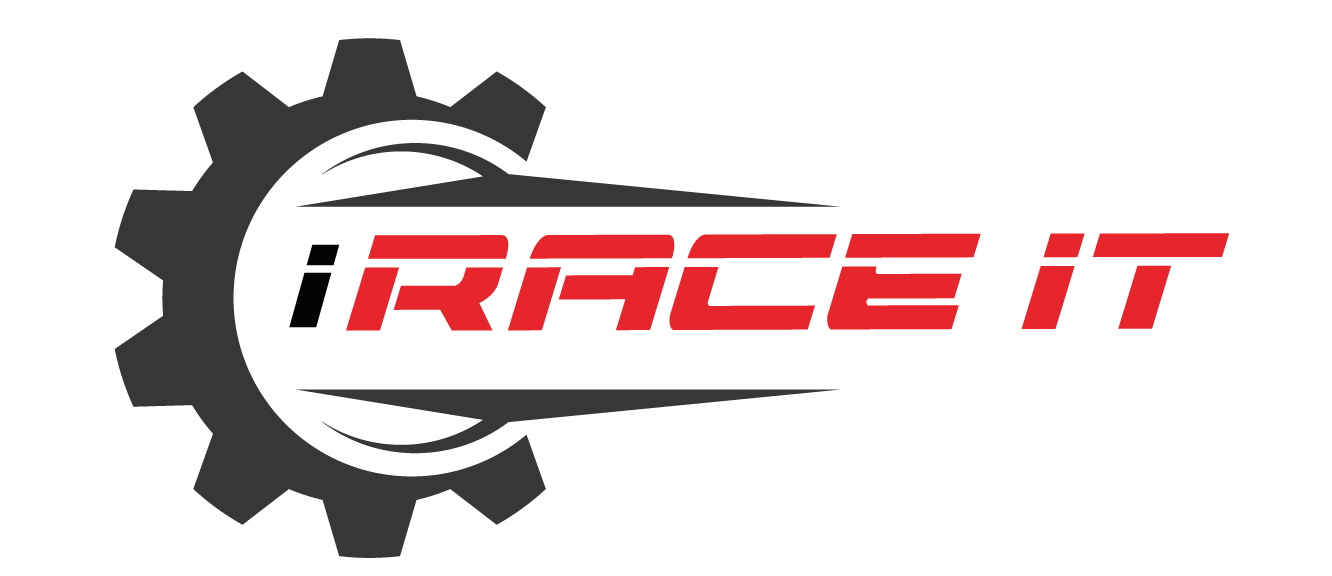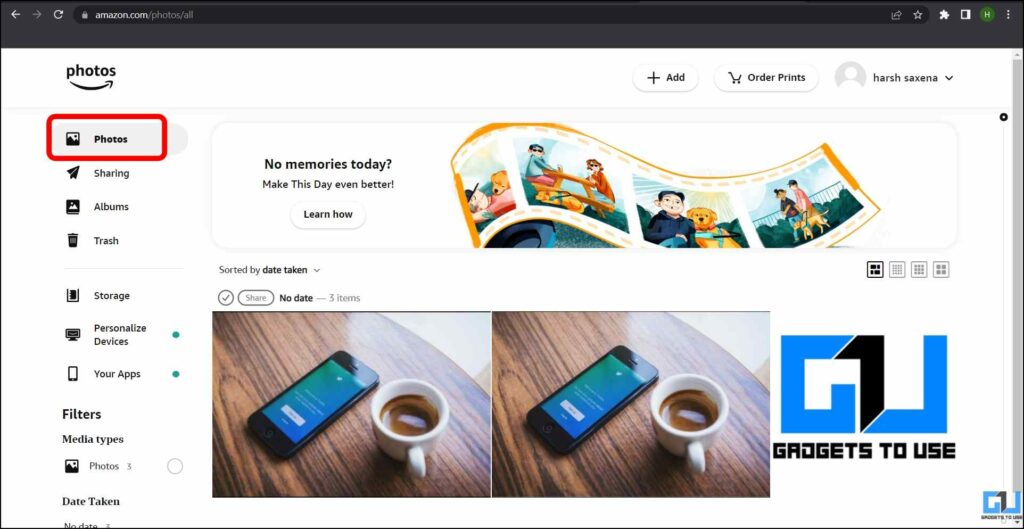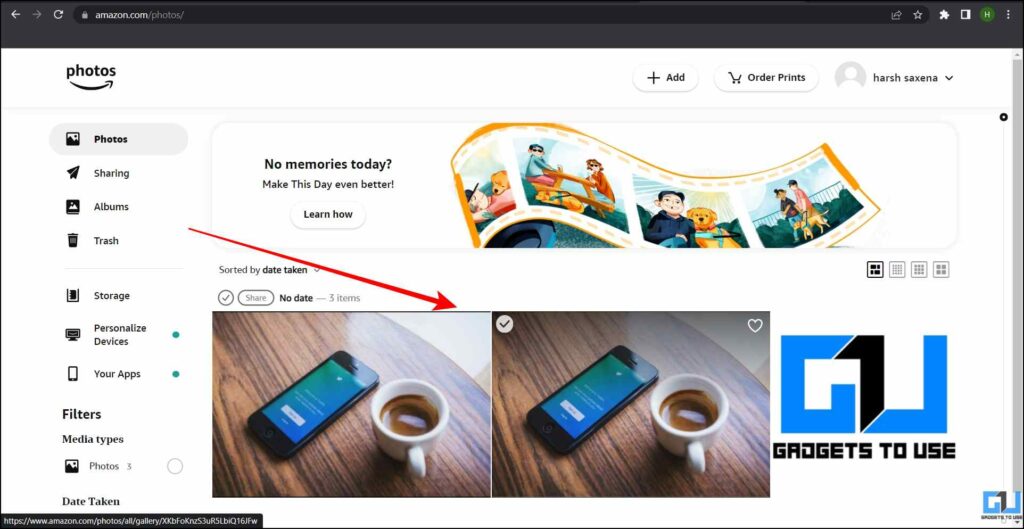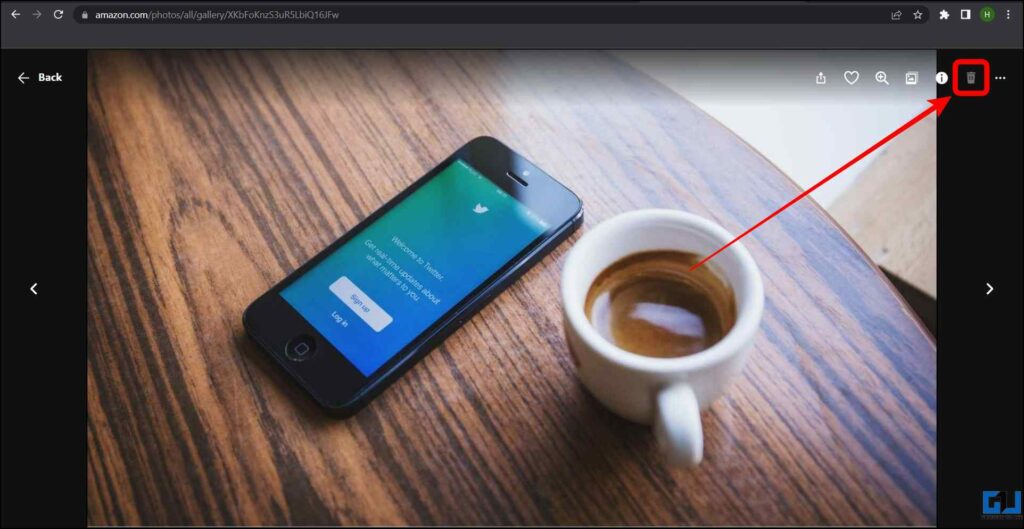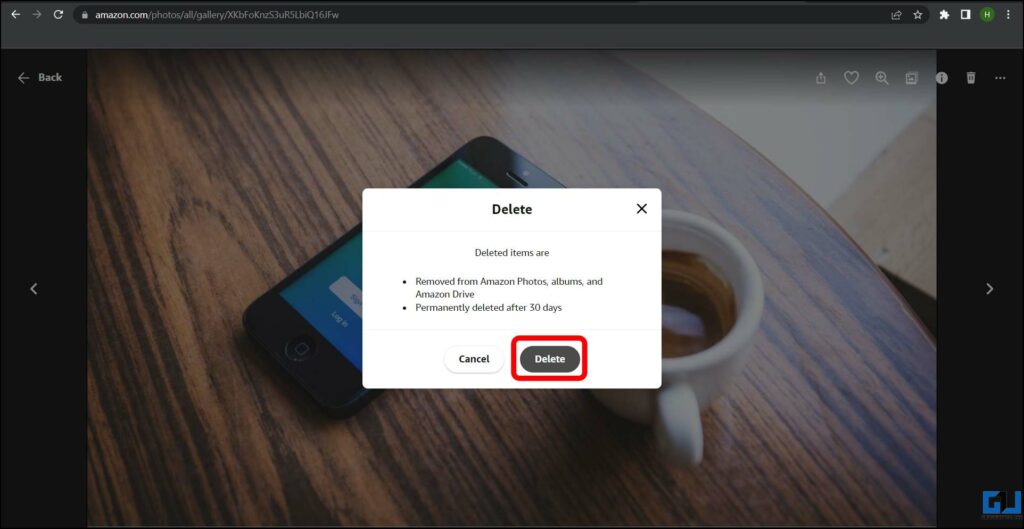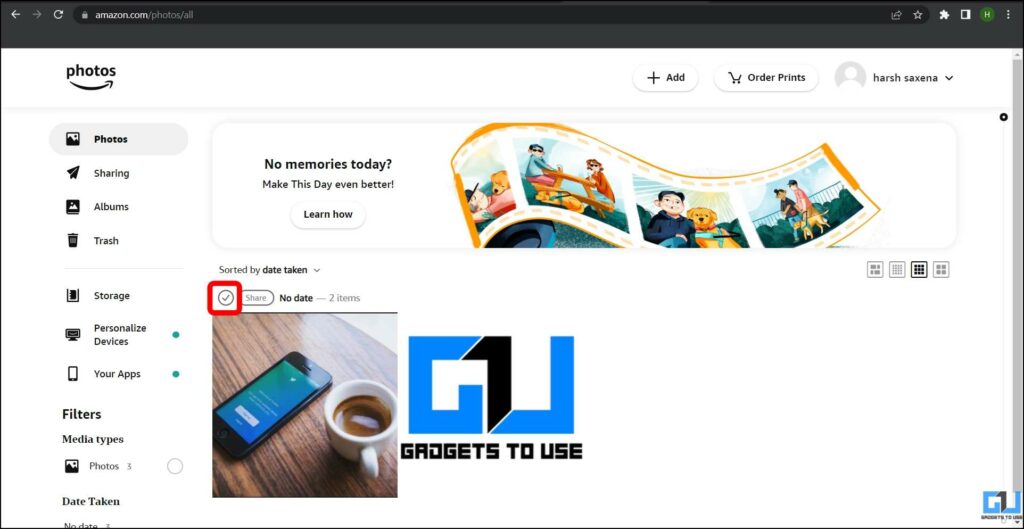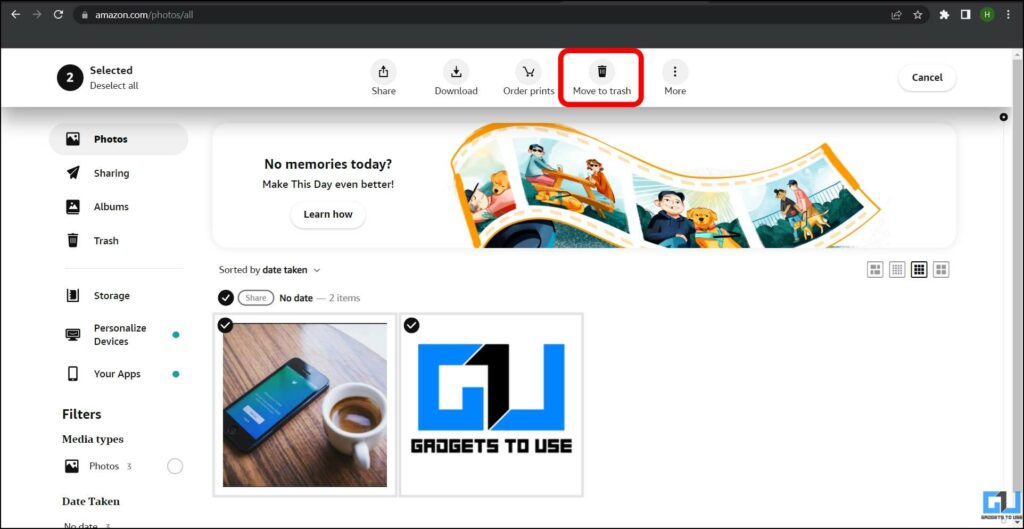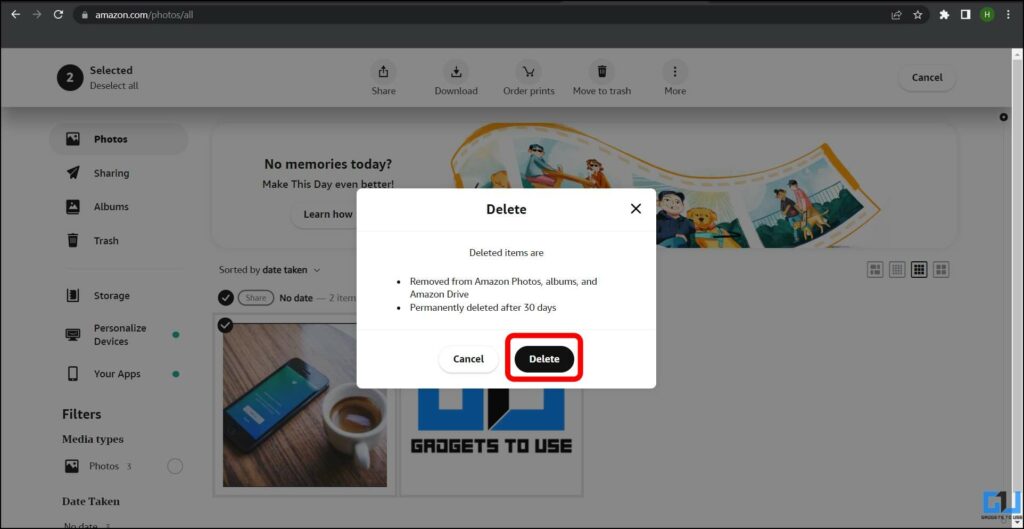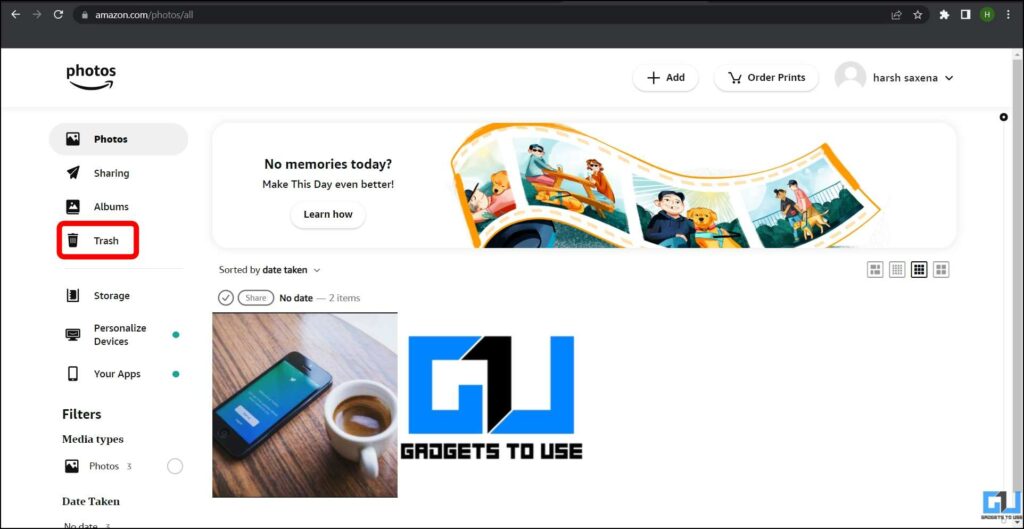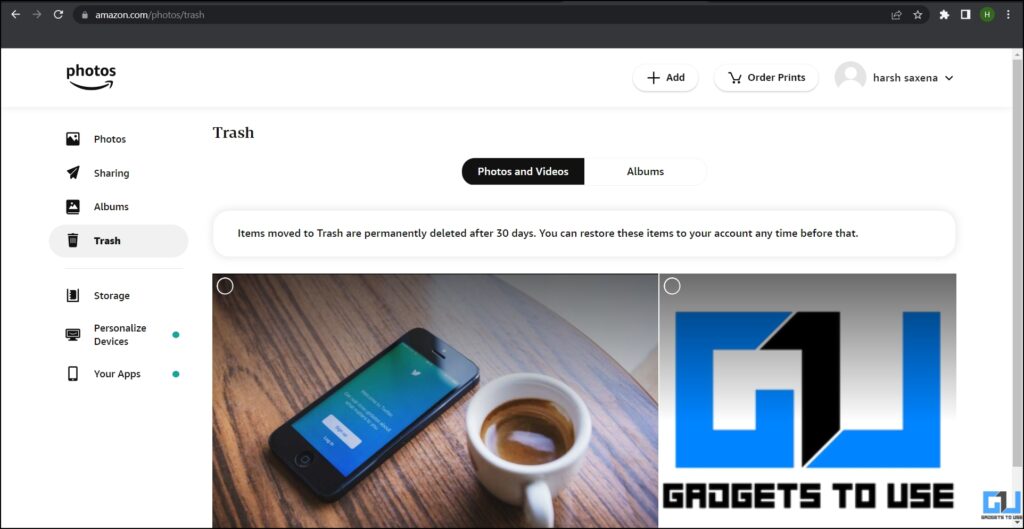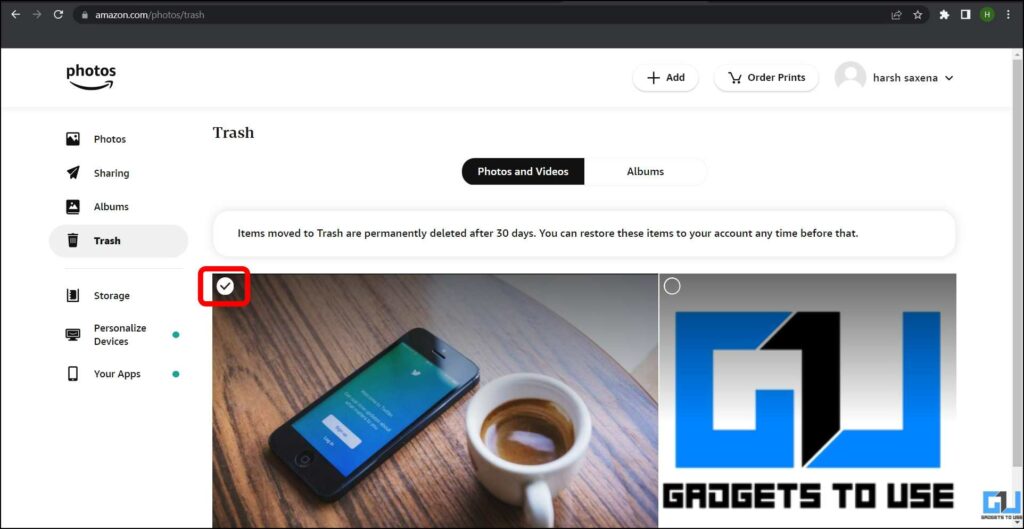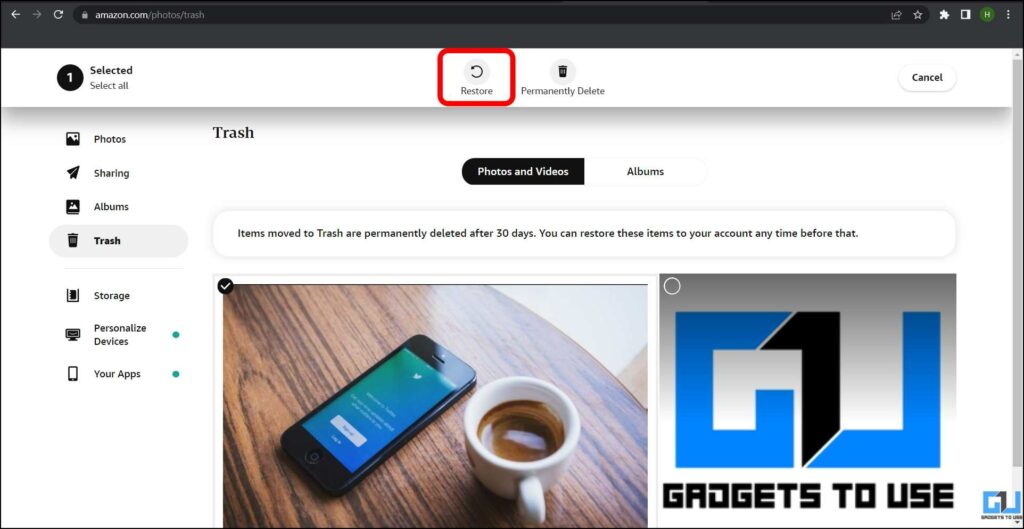No products in the cart.

Amazon Photos backs up your photos and videos securely with Amazon Web Services. While it offers unlimited storage to prime members, there’s a capping of 5GB of free storage for photos and videos for non-Prime members. In order to keep this quota from exhausting, you can always delete duplicate or unwanted files. So today in this article, we will discuss how you can delete or recover Amazon Photos from Amazon Cloud Storage. Meanwhile, you can learn to get Amazon Prime Membership for Free.
How to Delete or Recover Amazon Photos From Cloud?
People have opted for Amazon Photos, ever since Google Photos has limited their free storage space. If you have also stored a lot of photos and videos on Amazon Photos, we have shared how to delete or recover photos and videos from Amazon Photos Storage.
Delete Photos from Amazon Cloud
If you are looking to delete only a few photos stored in your Amazon Photos account, it can be done easily. Simply, follow the below steps to remove a photo or video from Amazon Photos from Cloud Storage.
1. Visit the Amazon Photos website on your PC.
2. Tap on the Photos tab from the left sidebar.
3. Here, select the photo(s) you want to delete.
4. Now, click on the Trash icon from the top-right side.
5. Finally, click on Delete to confirm.
That’s it, your photo or video is now removed from Amazon Photos, Albums, and Amazon Drive. However, it will stay in the Bin folder for 30 days, after which it will be permanently deleted.
Bulk Delete Photos from Amazon Cloud
If your Amazon photos account’s storage is full, and you are looking to clean some space. Bulk deleting photos and videos will make your work a lot easier. Follow these steps to bulk delete photos and videos from your Amazon Photos:
1. Under the Photos section, click the Tick mark icon just before the Share option.
2. All the photos under that will be selected, now click on Move to Trash from the top menu.
3. Finally, click on Delete to confirm the action.
Recover Deleted Photos
If you have mistakenly or accidentally deleted some important photos along with the unwanted files, you can also recover them within 30 days of deletion. Follow the below steps to recover deleted photos from Amazon Photos:
1. Go to your Amazon Photos account, on web, and tap on Trash from the left sidebar.
2. Here, all the files deleted in the last 30 days will be present.
3. Select the photos or videos you want to restore back.
4. Tap on Restore to recover them from the trash.
Note: You can also permanently delete them by clicking the Permanently Delete option.
FAQs
Q: Is Amazon Photos free?
A: Amazon Photos offers unlimited photo storage for Amazon Prime members, while for non-Prime users it is capped at 5GB of free storage for photos and videos. The Amazon Prime membership offers benefits like Prime Video, Free shipping, Early Access to Sales, and more.
Q: Which file formats are supported by Amazon Photos?
A: Amazon Photos supports JPEG, BMP, PNG, GIF, most TIFF, HEIF, HEVC, HEIC, ProRaw, JP2, WEBP, and iOS Live photos. While for Videos, it supports MP4, QuickTime, AVI, MTS, MPG, ASF, WMV, Flash, HEIF, HEVC, and OGG formats.
Wrapping Up
In this read, we discussed how to delete or recover Amazon Photos and videos from Amazon Cloud storage. I hope you found this article helpful; if you did, hit the like button and share it with your colleagues. Check out more other useful tips linked below.
Also, Read:
You can also follow us for instant tech news at Google News or for tips and tricks, smartphones & gadgets reviews, join GadgetsToUse Telegram Group or for the latest review videos subscribe GadgetsToUse YouTube Channel.
Disclaimer: all images are owned and copyright by their respective owners and website (gadgetstouse.com) and “https://iraceit.com/blog” is for news, information, product news and reviews.